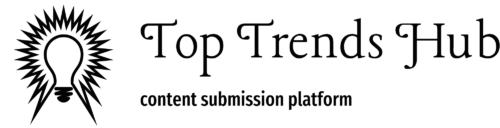Encountering an “Access Denied” error when trying to launch LinkedIn Learning courses within Adobe Learning Manager can be frustrating. This issue commonly occurs if cookies are blocked in your browser. Below are some troubleshooting steps you can follow to resolve this problem and ensure seamless access to your learning content.
Step 1: Ensure Cookies Are Not Blocked
Cookies play a vital role in managing session information and maintaining your login status across websites. If cookies are blocked, you might face issues accessing LinkedIn Learning courses. Follow these steps to check if cookies are enabled:
- Check Cookie Settings in Edge Browser:
- Open Microsoft Edge.
- Click on the three dots (menu) in the top-right corner.
- Select “Settings.”
- Navigate to “Cookies and site permissions.”
- Ensure that cookies are not blocked. Specifically, confirm that LinkedIn’s cookies are allowed.
- Use an Incognito Window:
- Sometimes, browser extensions or cached data can cause issues. To rule this out, try accessing the course in an incognito or private browsing window:
- Open a new Incognito window in Edge by pressing
Ctrl+Shift+N. - Log in to Adobe Learning Manager and attempt to launch the LinkedIn Learning course again.
Step 2: Check for URL Blocking
If the problem persists, it could be due to URL blocking. Here’s how to investigate and resolve it:
- Check Cookies in Use:
- While on the Adobe Learning Manager platform, click on the padlock icon next to the URL in the address bar.
- A menu will appear, showing the cookies in use and those that are blocked.
- Allow LinkedIn Cookies:
- If
linkedin.comis listed under blocked cookies, click on it. - Choose the option to “Allow” cookies from LinkedIn. This should enable the LinkedIn Learning course to launch without issues.
- If
Step 3: Further Assistance
If you’ve tried the steps above and the issue still isn’t resolved, the root cause might be more complex. In such cases, our support team is here to assist you further.
For additional help, please contact Adobe Learning Manager Support at learningmanagersupport@adobe.com. Our team is available to provide guidance and help you troubleshoot the issue.