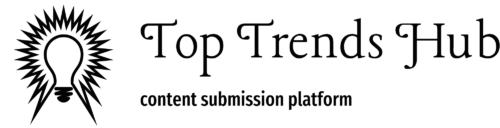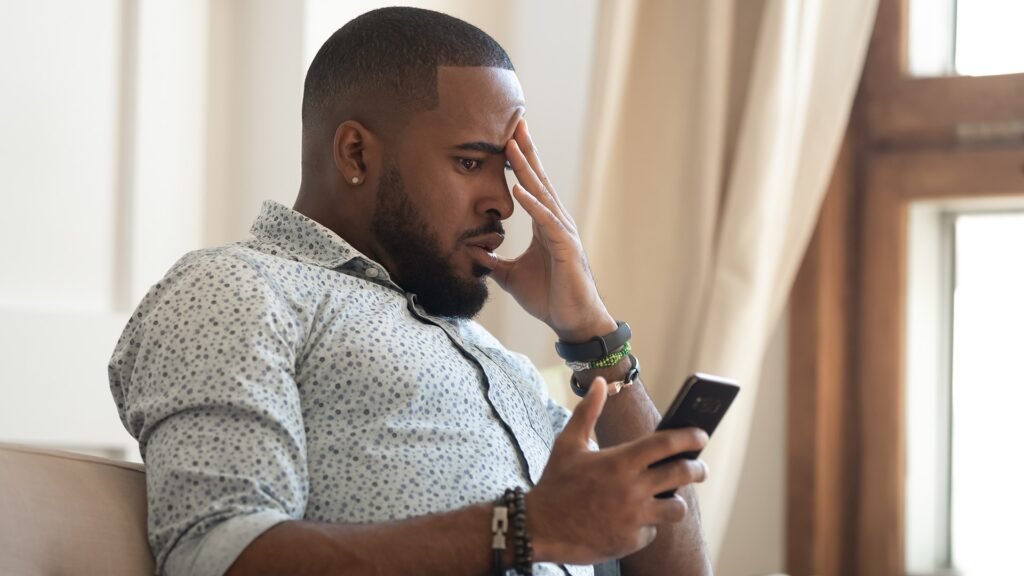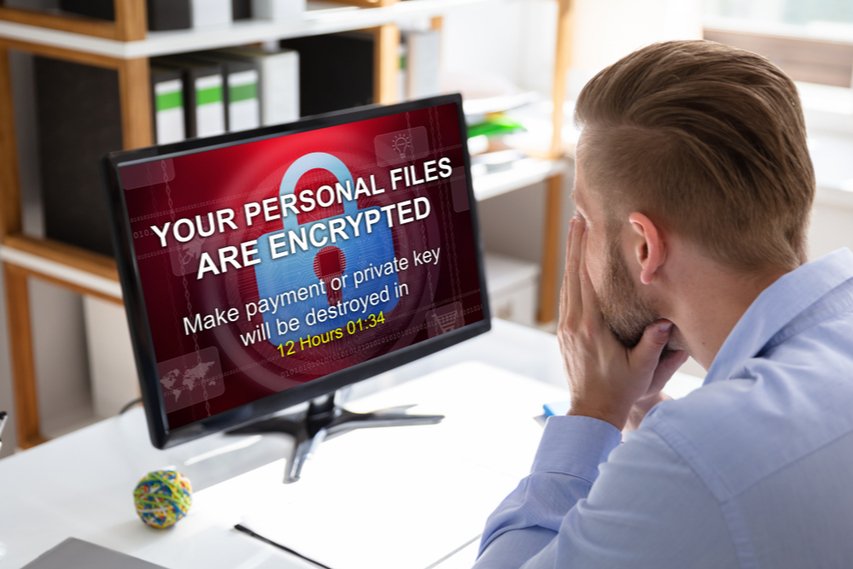To keep your laptop or computer running smoothly, execute a few essential monthly maintenance tasks:
- Physically clean your device, from dusting off the keyboard to polishing the screen.
- Stay on top of your software updates to sidestep potential performance issues. By managing your disk space, such as deleting old files and avoiding duplicates, you aid in optimization. Employ regular virus and malware scans to ward off threats.
- Guarantee regular backups for your data to prevent loss.
Each task carries nuances, and as you explore each, you’ll become quite adept at maintaining your machine’s top performance.
Physical Cleaning of Your Device
To keep your laptop in excellent condition, you must regularly clean your device’s exterior and interior parts.
Keyboard cleaning, for instance, removes crumbs and dust that can affect your typing or even damage the keys. Screen polishing improves visibility and prevents scratches and other forms of damage.
Another critical area of focus is fan dusting. Over time, dust accumulates on your laptop’s fan, hindering its function and causing overheating. This, in turn, can affect your device’s performance. You should also inspect the ports regularly for dust and debris, ensuring they’re straightforward to avoid connection issues.
Cable organization is another aspect to consider. Tangled cables can lead to wear and tear, not to mention the frustration they cause. Regularly wiping the surface of your laptop can prevent the buildup of dirt and grime, which can cause scratches over time.
In terms of internal care, applying fresh thermal paste can significantly improve heat dissipation, while case cleaning contributes to airflow maintenance.
Updating Your Software Regularly
Just as important as physical maintenance, keeping your software up-to-date is essential for your laptop’s best performance. Regular updates can prevent software compatibility issues and introduce user interface improvements. But how often should you update? Let’s explore some update frequency recommendations.
Set automatic update settings. This way, you won’t have to remember to check for updates manually—your system will do it for you.
Manage your update notifications. If you prefer to control when updates are installed, adjust your settings to receive notifications about new updates.
Implement version control practices. This helps to avoid problems by allowing you to roll back to a previous version if an update causes issues.
Consider patch management strategies, as these can help streamline the update process. Be mindful of software licensing considerations; some updates might require additional licenses.
If you encounter any issues during an update, don’t fret; troubleshooting update failures is a standard part of the process. Conduct an update impact analysis to assess the update’s effects on your system.
Regular updates are critical to maintaining your laptop’s performance and security, so pay attention to them.
Managing Your Disk Space
While keeping your software up-to-date guarantees peak performance, managing your laptop’s disk space is another crucial aspect of monthly maintenance that shouldn’t be overlooked. Disk usage affects system performance, and uncontrolled file organization can cause your laptop to slow down.
Start by running a disk cleanup. This tool will find and remove unnecessary temporary files, freeing up disk space and improving performance.
Next, check for duplicate files. These consume space and can need clarification with your file organization.
Storage optimization is critical. Regularly review and delete old or unwanted files. Use file compression for large files to lessen their space consumption.
Also, consider using external drives or cloud storage for files that aren’t regularly accessed but you don’t want to delete.
Regular Virus and Malware Scans
Beyond managing disk space, running regular virus and malware scans is another vital step in maintaining your laptop’s health. You should install reliable virus protection software with an active antivirus subscription to guarantee regular security updates. This is essential for the detection and removal of new threats.
Regular scans with malware removal tools also play a significant role. Set up scanning schedules that don’t disrupt your work but ensure your system is consistently safe. Combined with sturdy threat detection techniques, these can fend off most attacks.
However, software alone isn’t enough. It would help if you also were proactive about:
- Phishing attack awareness: Be wary of suspicious emails and links.
- Firewall configurations: Make sure your firewall is always enabled and configured correctly.
- Safe browsing habits: Avoid visiting dubious websites and downloading questionable files.
Ransomware prevention tips include not clicking on unexpected email attachments, even from known contacts.
Ensuring Data Backup and Recovery
In the face of potential data loss, it’s essential that you regularly back up your laptop’s data and have a recovery plan in place.
Implementing data redundancy is one way to safeguard your information. It allows you to store the same data in different places, like external drives and cloud storage.
Deciding on your backup frequency will depend on how often your files change. For most, a weekly or monthly backup is sufficient. File synchronization can guarantee that your most recent files are always stored safely.
Explore recovery solutions to help restore your system’s functionality after any disaster. System restore is a standard tool to revert your computer’s state to a previous point.
In your disaster planning, consider using encryption methods for added security.
The Key to Prolonging Your Laptop’s Life Through Simple Maintenance
You’ll keep your laptop running smoothly by regularly cleaning your device, updating your software, managing your disk space, running virus scans, and backing up your data.
These essential monthly maintenance tasks may seem minor, but they make a significant difference. Remember to consider their importance. Follow these tips to prolong your computer’s life.
Remember, a little care goes a long way in preserving the health and performance of your device.
Keep your laptop or computer running at its best with 4Corner IT, a WheelHouse IT company. Contact us today to learn more about our comprehensive IT support services and how we can help you maintain peak performance for your devices. Don’t wait—start optimizing your tech now!